Unlike vectors, bitmaps (or rasters) loose quality when you enlarge them. Sometimes you need a larger drawing of something and all you’ve got is a small bitmap. You want your designs to have high quality, especially when you are going to print it. That’s why converting (or tracing) a bitmap to a vector is a very handy tool! I am going to use PowerTRACE – a program inside CorelDraw X4.
Import your image into CorelDraw. You can see that this is a bitmap because the edges are ragged. If your image is in colour, we must convert it to black and white first.
In the Menu bar, go to Bitmaps > Mode > Black and White. For the conversion method choose Line Art from the drop-down menu.
Now that our image is black we can convert it to a vector. Go to Bitmaps > Outline Trace > Line Art. The PowerTRACE window will launch. The before and after images will appear. On the left is your bitmap and on the right the result of the conversion. Wait for it to convert.
Play around with the settings to get your desired outcome. I’ve increased the smoothing a little. Ideally you’ll also want to remove the background. When you’re finished, click OK.
You might not always get the results you want. Just zoom in to where you want to change things. Here I zoomed in to where the rabbit’s neck is.
Select the vector and pick the Shape Tool (F10). Here I made the rabbit’s neck smoother by picking the node that stood out and dragging it to where I want it.
And that’s my final vector image!
Your comments are welcome.
If you have found this post useful, please share it using the buttons below!
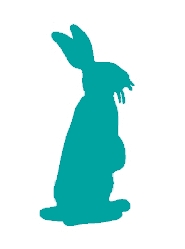
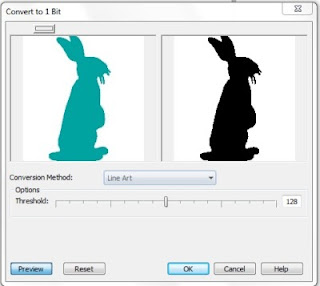
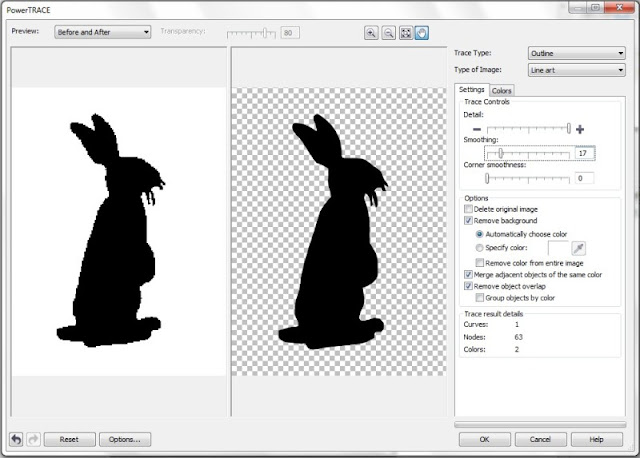

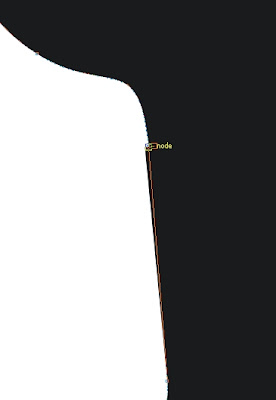


I have used the extrusion tool on an object colored with a PANTONE color and that was important because this issue doesn’t happen with any other composite color which I apply previously.
omg thank u so much!!! this helps my business <3 thanks!
Hi there! I am battling to covert a photograph to a vector format or format that I can laser engrave. I have done the bundle of convert to bitmap convert to black and white and invert but the image does not engrave terribly well! My laser engraver is a torte and usually requires a vector to make the image engrave really well. Is there another process where I can take a photograph to a vector?? Or now that I have done the invert etc can I now make it into a vector …. Sorry if this all garbled I am a little technologically challenged!
Hi Kim, thanks for your comment!
I would say because it is a photograph, skip the black and white conversion and rather convert it to grayscale. Then go to to Bitmap – Outline Trace – High quality image. It might ask you to reduce the bitmap. Just click on reduce bitmap and let the vector conversion start.
If it does not look great I would suggest doing the vector manually – drawing it yourself with the drawing tools. Let me know how you manage!
Dear Camira, thanks a lot for useful direction.
I could convert it to editabl object. My question is how to import the bitmap.
When I want to import, first I should open a new page, then import my file. How can I work on my picture solely? I want to edit it without new page and at the end I should creat a plate with several edited pictures.
Thank you very much.
Hi Anastasia,
I’m afraid I don’t understand your question, could you please explain what you mean with “working on your picture solely”?
Carmia
Good morning carmia I am Paul I’m 72 jeAr. old I like the technologies. I’m busy To draw a horse. On. Coral draw To en grave on a wooDen door on. A cnc router. I like the way you explain It thank you very muth pAul
Thank you very much for the helpful tutorial…
You’re welcome, Hasan.
What if you need to convert an artwork drawn with pastel colors and you may find high and low shaded color, how would you convert exactly the same artwork to vector ?
Very nice, this is very helpful. I’ve been working with .bmp files a lot lately after I ran across this: https://www.paintshoppro.com/en/pages/bmp-file/ and found a suitable software to work with, but I wanted to learn more and improve, and this trick really helps. Thank you very much for this tip.