In this post you will find 13 shortcuts or techniques that will help you save time when you work in CorelDraw.
1. Double-click the rectangle tool in the toolbox to get a rectangle that is the same size as your page.
2. To easily modify the tracking and leading of text, pick the shape tool; click and drag the handles you see until you are satisfied with┬Ā your text. To increase or decrease the kerning, click and drag the white boxes to the left of each character.
3. To apply the same pattern to other objects, select the object that you want to apply the pattern to. Pick the Interactive Fill Tool (G) in the toolbox. In the property bar, click the Copy fill properties icon. A black arrow will appear. Click on the object with the pattern you want to copy. Your other object will be filled with that pattern.
4. Apply the same fill properties to other objects with styles. Right click on the object with the properties you want to copy. Go to Styles ŌĆō Save style properties. Give it a name. Click on another object which you want to give that style to. Right click, choose Styles ŌĆō Apply ŌĆō and click on the name of the style.
5. To bring an object to the front, hold down Shift + Page Up. To send it to the back, hold down Shift + Page down. To send the object just one layer down or up, replace Shift with Ctrl.
6. To insert a symbol character (like a &), press Ctrl + F11 to bring up the Symbol character menu.
7. When you import an image and you want to center it on the page, import it and press Enter.
8. When an object is hidden and it is difficult to select, press Tab┬Ā until a selection box appears around the object.
9. To repeat an action you did to another object, select the object and click Edit > Repeat (Ctrl + R).
10. You can quickly access the outline pen dialog box by double-clicking the outline icon on the status bar.
11. To quickly mirror an object, hold down Ctrl and drag a selection handle to the opposite side of the object.
12. To select all nodes on a selected curved object, pick the Shape Tool and click on Select All Nodes on the property bar.
13. To clean up a curved object of unescessary nodes, select all the nodes, pick the shape tool and click on Reduce Nodes on the property bar.
Do you have any time-saving tips you would like to share?
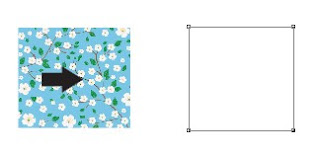
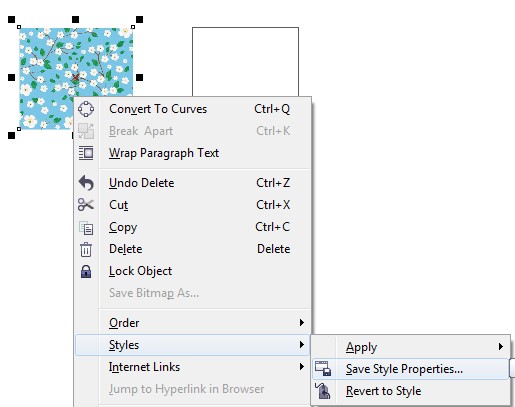
HereŌĆÖs one I use all the time: Use Control-Space to switch from the current to the previous tool. This comes in very handy when duplicating and editing short pieces of text: Control-D or drag/right-click to duplicate, then double-click the text to edit. When done editing, Control-Space to switch to selection mode, repeat as needed.
Acamerer,
This tip will come in handy for me. Thanks for commenting!
when selecting text with node edit tool
as you said drag handles to equally increase/decease
letter spacing. press SHIFT and drag handles to increase
Word spacing alone
Aarolev, thatŌĆÖs a good tip! Thanks for sharing.
Another tip to Copy Fill/Outline/All Properties from an object to another is by draggind the ŌĆ£sourceŌĆ